Email – Outlook
It’s best to use Outlook for the school email. More information about school email addresses can be found here
Outlook in a browser
You can access Outlook in a browser here
When you get there, enter your school email address and press Enter or click the Next button on the page.
Next, enter the same password that you use to access the school’s computers and Teams.
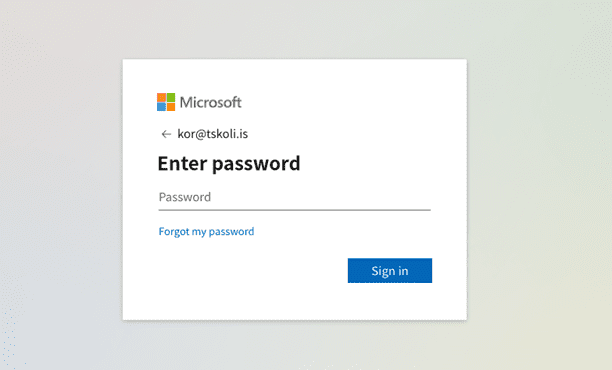
Outlook on Windows 10
The Outlook app is included in the Office package that all students and employees receive for free. Instructions for installing the package can be found here
When you open Outlook after installing the Office package, you are asked to enter an email address. Here you enter your school email address and click on Connect.
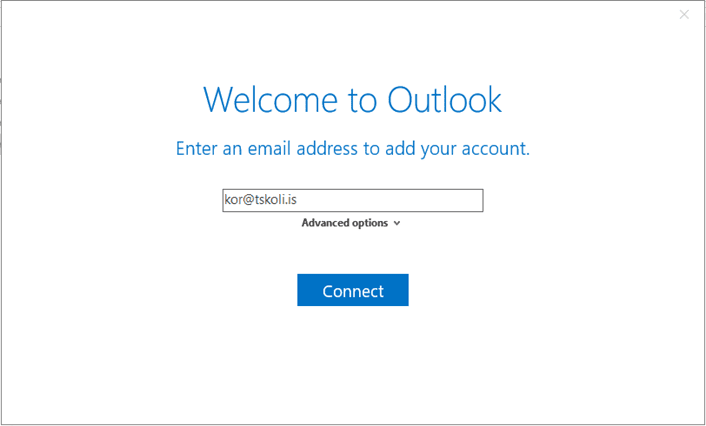
Next, enter your password. This is the same password you use to access the school’s computers and Teams.
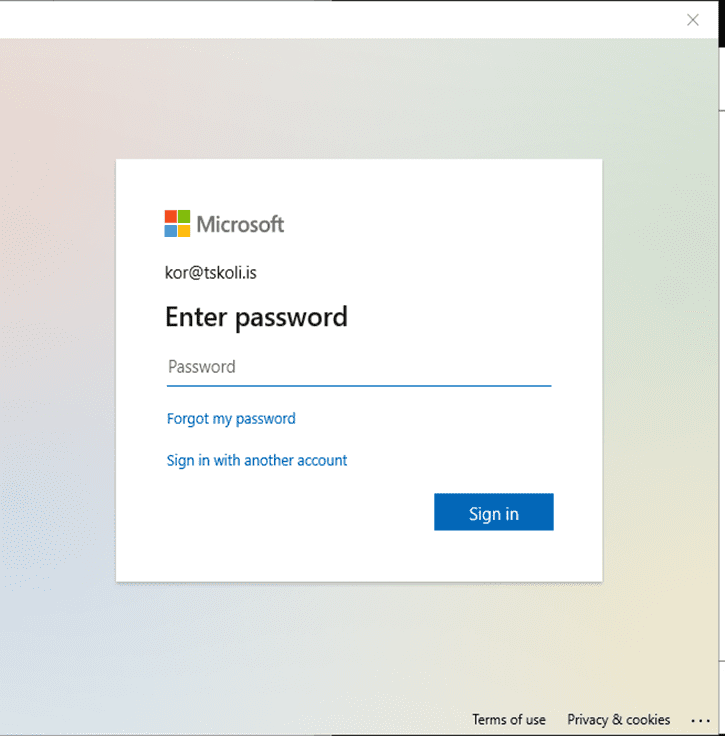
After this, you are offered to allow the company to manage the device. This simply means that it will automatically sign you into all Microsoft applications with the same access if you want. If this is something you don’t want, you can uncheck that option and then click OK. Then Outlook is ready, just click Done and Outlook will open and retrieve all your mail.
Outlook on Mac
You need to start by installing the Office package. Instructions for that can be found here
When the Office package is installed, you can open Outlook and get a window that asks for an email address. Here you enter your school email address, information about it can be found here
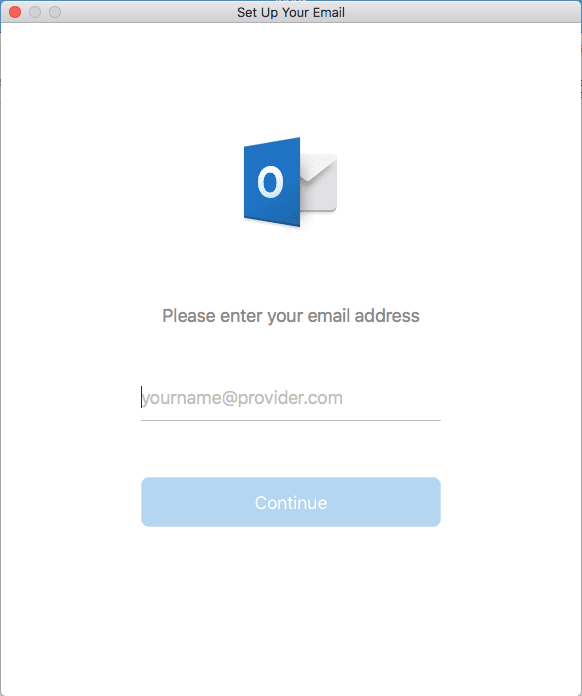
Next, you will get a window asking for your password. Enter the same password you use on the school’s computers and on Teams.
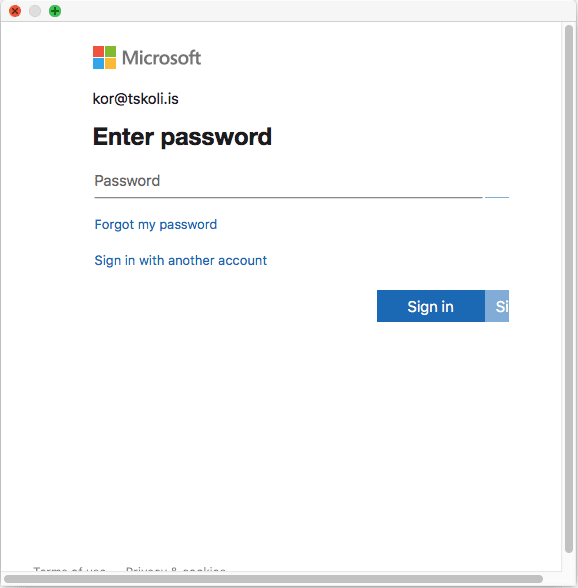
After this you are ready to use Outlook.