Password
You can go to www.lykilord.tskoli.is, enter your personal email address (e.g. gmail or live email, the one registered in Inna as a personal email) and then press the send button. You will then receive an email to your personal email with your username and school email address and a link that allows students to change their password.
!NOTE The link only works for 15 minutes!
How to change personal information on Inna and reset passwords in the school system.
Go to Inna and then select “settings” and in settings find the “Edit personal information” section and expand it.
Here you can see your private email address, if it is not correct then you can change it and press the “Save” button.
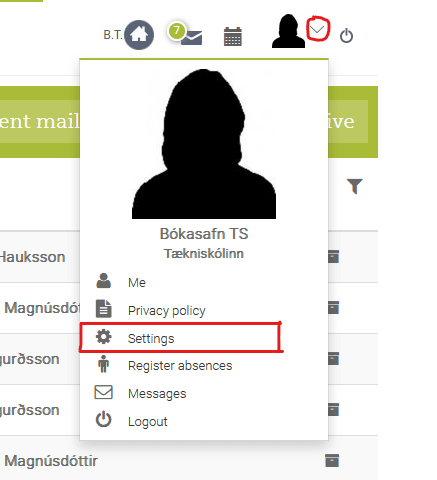
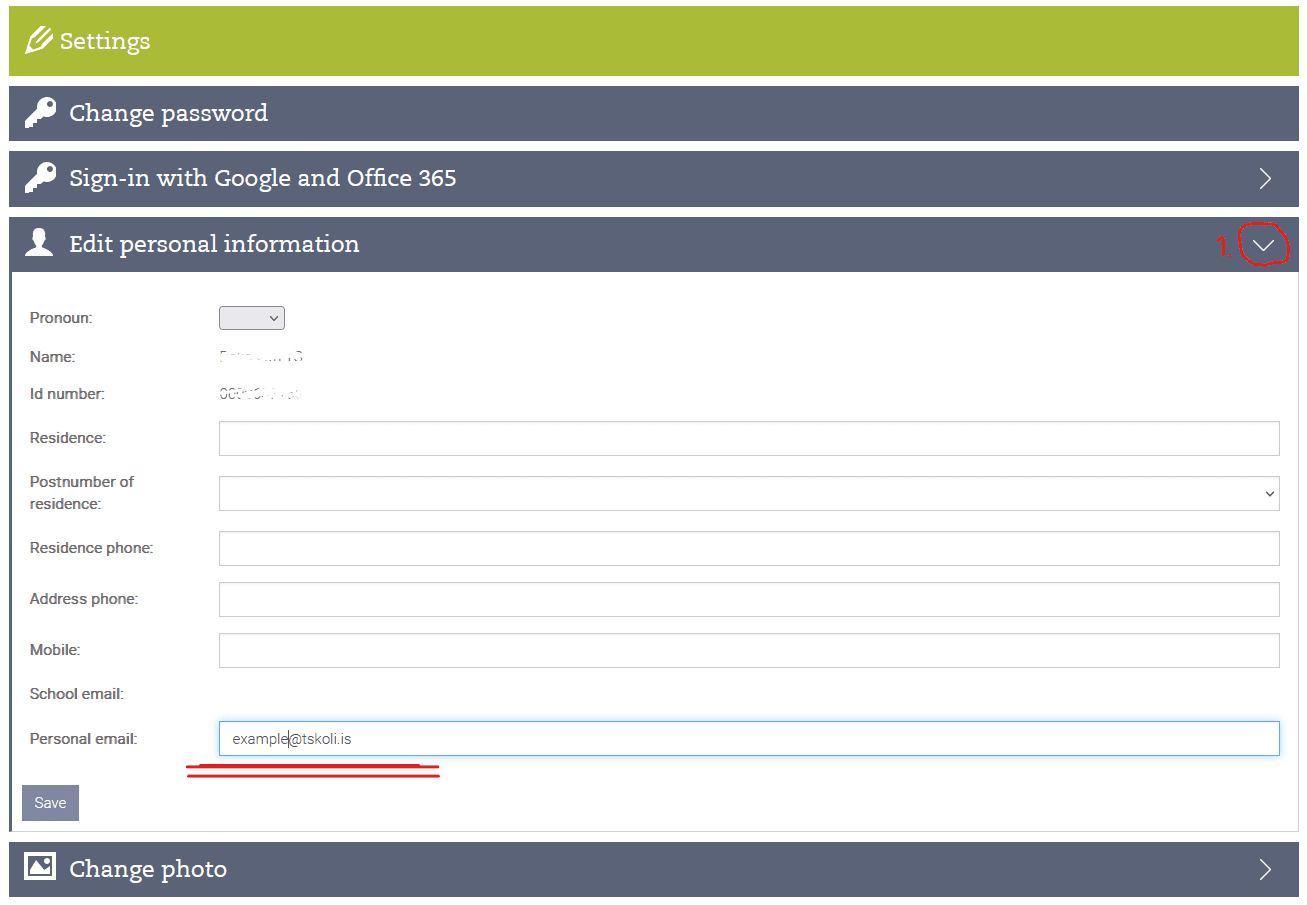
2. receive a temporary link sent to the private email address
Go to www.lykilord.tskoli.is and enter your private email address from step 1.
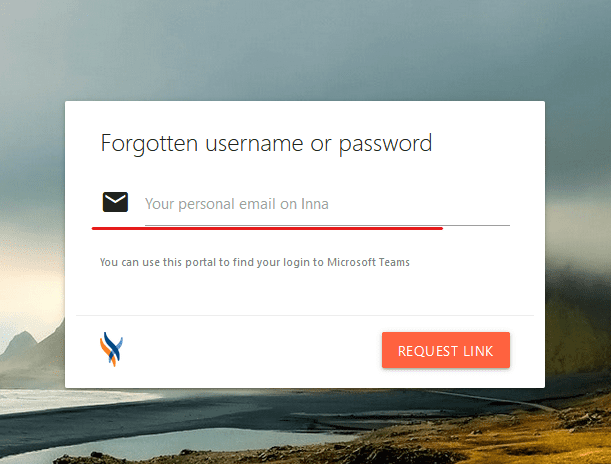
Then after a few minutes you should receive a mail like this with a link that allows you to reset your password.
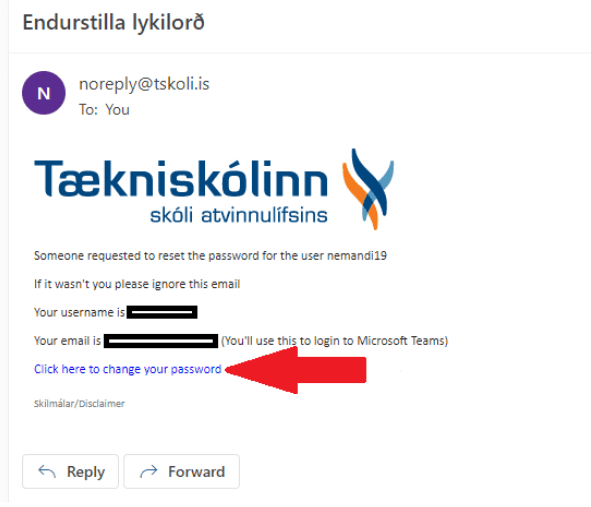
NOTE: If you cannot find the mail, first check your junk folder and if it is not found there, you should contact the Computer Department by sending an email to [email protected], call one of our phone numbers that can be found on our information page or visit our office.
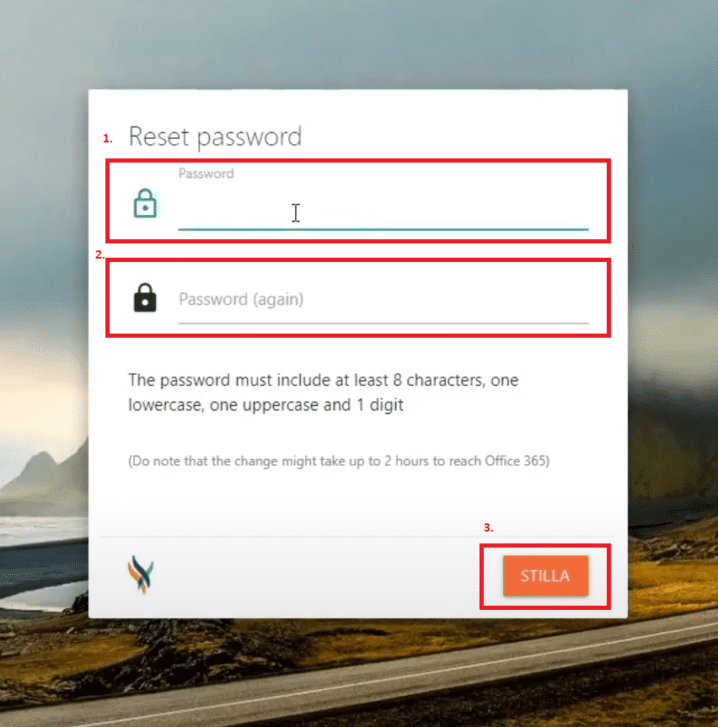
3. Reset password
Open the link you received from step 2, here you can set a new password.
!NOTE Password must be at least 8 characters long, one uppercase letter, one lowercase letter, one number and must not be part of the person’s name or social security number(kennitala)!
If you can’t find the mail, first check your trash folder and if it’s not there, you should contact the Computer Department by sending an email to [email protected], calling 514 9050 or visiting our office.