Printing from personal computers – Webprint
NOTE : The print page can only print in A4!
Here you will find instructions on how to print with the printing works of the Technical School’s website.
NOTE : Before you start, you must be able to log in to your Technical School email address, if you don’t know it, you can go to https://lykilord.tskoli.is/ and there you have to enter your personal email address (which is registered in Inna) to receive a mail with all your school information such as username, your school email address and a link (NOTE: only works for 15min) that allows you to reset your password, instructions can be found here.
1. Confirm that you are connected to the school network
start by making sure you are logged in to the school’s internet
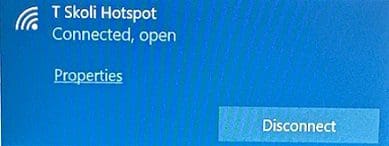
NOTE: Employees can do this on an employee network
2. Log in to the Papercut page
Click here to go to the Papercut website, here you need to use a username and password as you would log in to the school’s computers.
NOTE: You can also use the Sign in with Microsoft option, then you would log in as in Microsoft Teams or Outlook.
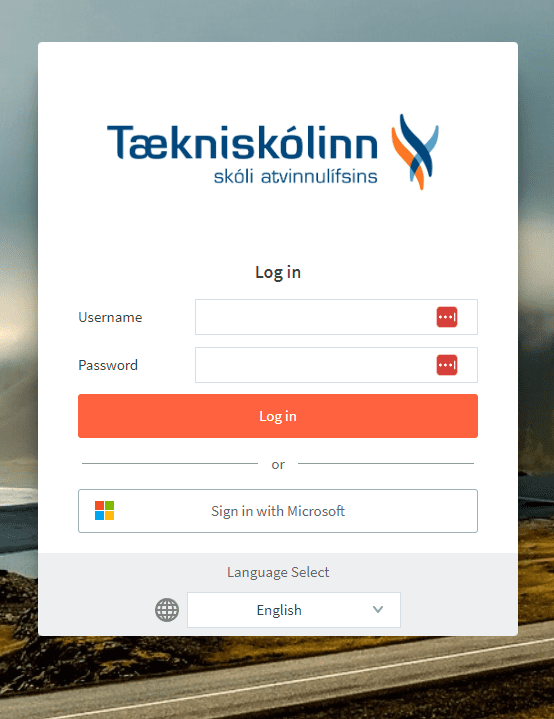
3. Send a print request
When you enter you will see a button Submit a Job, to be able to print documents you need to press this button.
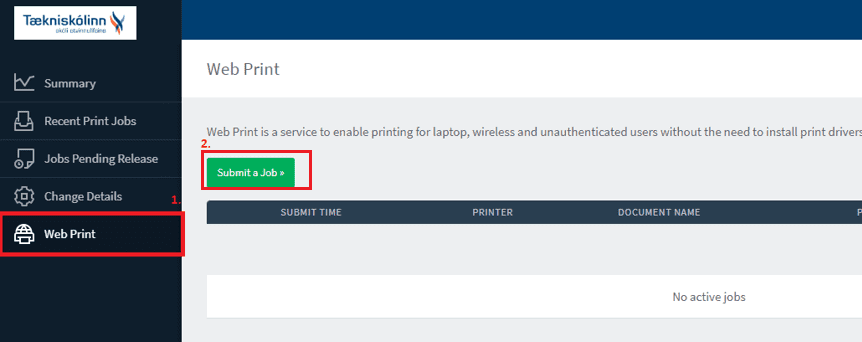
Now you will get an option to print in black and white, tick the option you want and press the green button to continue
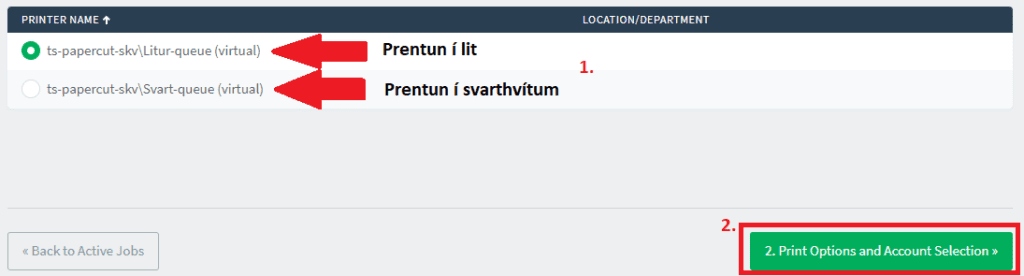
Here you get a setting for how many copies you want to print, stamp in the number of copies you need and press the green button to continue
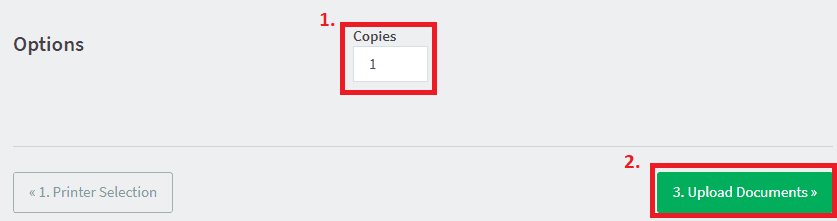
Now you can drag documents into this frame that you want to print, you can also press the green Upload from computer button to select documents.
When you are satisfied and want to print, just press the Upload & Complete button
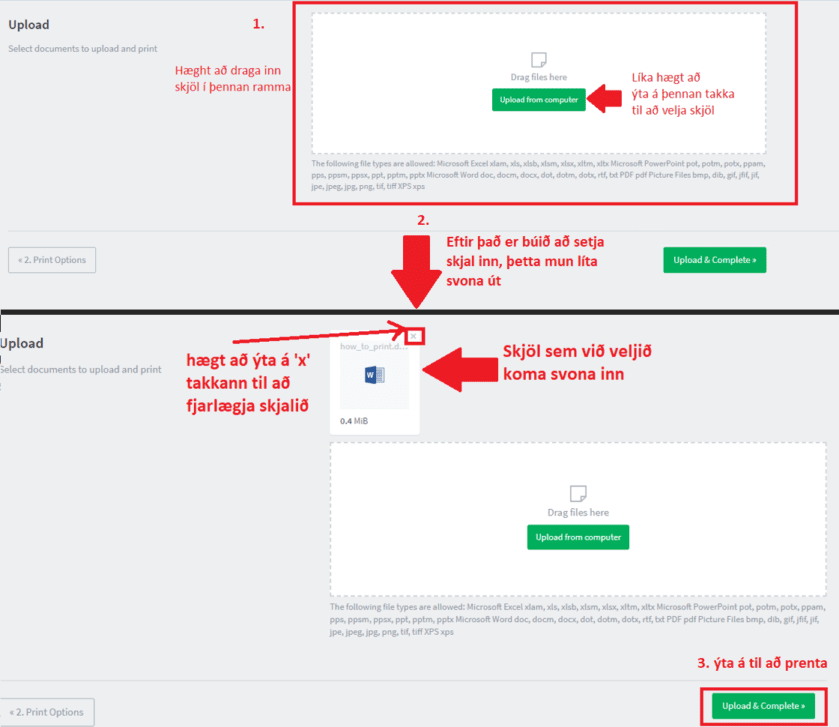
When you press the Upload & Complete button, you will be directed to the front page and you will see a message saying whether the operation was successful and that it is possible to print