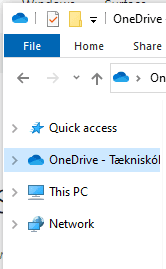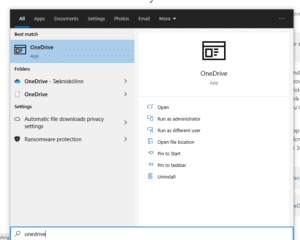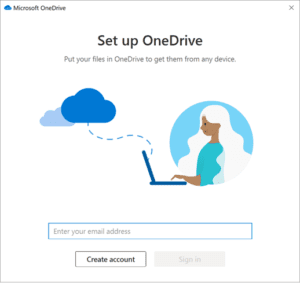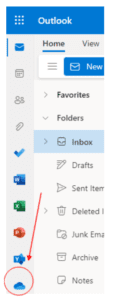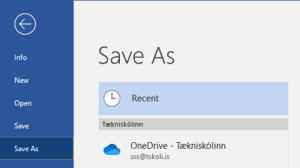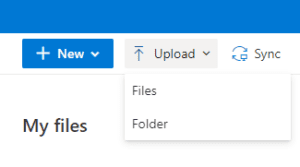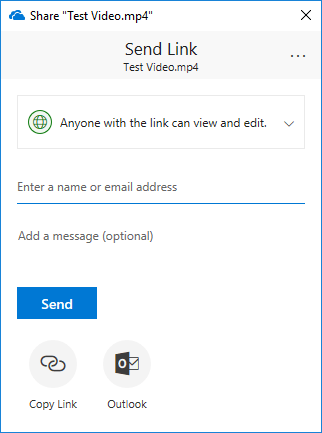Onedrive
Download OneDrive to your computer
OneDrive can be downloaded from this page.
If you need the entire Office suite (Word, Excel, Teams, OneDrive, and more) you can follow our instructions here.
Connect to OneDrive
It is possible to open OneDrive both in File Explorer and in a browser:
If you are on a computer that you use a lot, your main work computer for example, it is a good idea to connect OneDrive so that you have OneDrive accessible via File Explorer on the computer. You can open File Explorer and click on the OneDrive cloud to set up your OneDrive.
You can also search for OneDrive in the Start menu and open OneDrive from there.
In both cases, a login window opens where you log in with your @tskoli.is email address.
Once you’ve clicked through the setup, you can save your data directly to OneDrive from your computer.
You can also access OneDrive through a web browser. You can log in to Outlook and there you will see the OneDrive app in the menu on the left side of the screen.
You can also sign in directly from this page.
Save data to OneDrive
Saving data to OneDrive is very simple, whether you’re using it in File Explorer or a web browser.
In File Explorer, you can drag the files you want to move/save there, and new files can be saved directly to OneDrive.
In a browser, you can also drag files over or select Upload.
Select file(s)
Open OneDrive and select the files you want to share. This process needs to be done for each file individually.
Right-click on the file and select Share from the menu.
Rights to files
If you are sharing files that can be edited and viewed by anyone you send the files to, you can skip this step.
Click on “Anyone with the link…” and then you can change who can use the link you created and decide whether people can edit the file with th
e “Allow editing” tick below. When you have set the settings you want to use, click Apply.
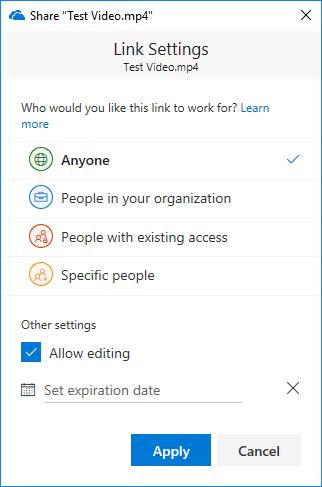
Share files
Here you can choose two ways to share the file:
- Certain parties: Enter the email addresses of those you want to receive the link by mail and click send
- Shareable link: Click on Copy link at the bottom and OneDrive will create a link that you can then send to the people you want to give access to the file.